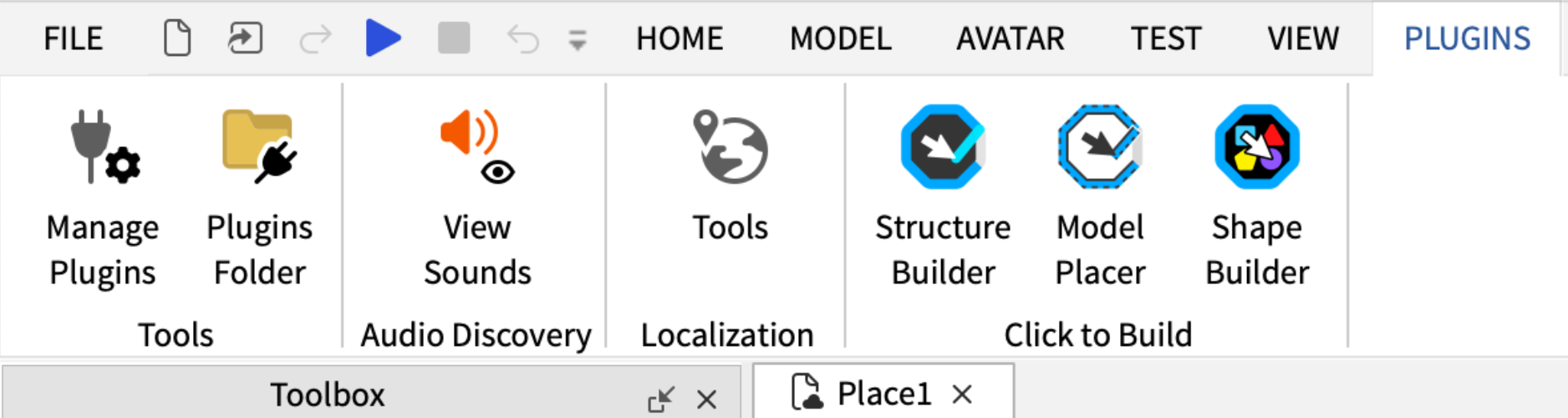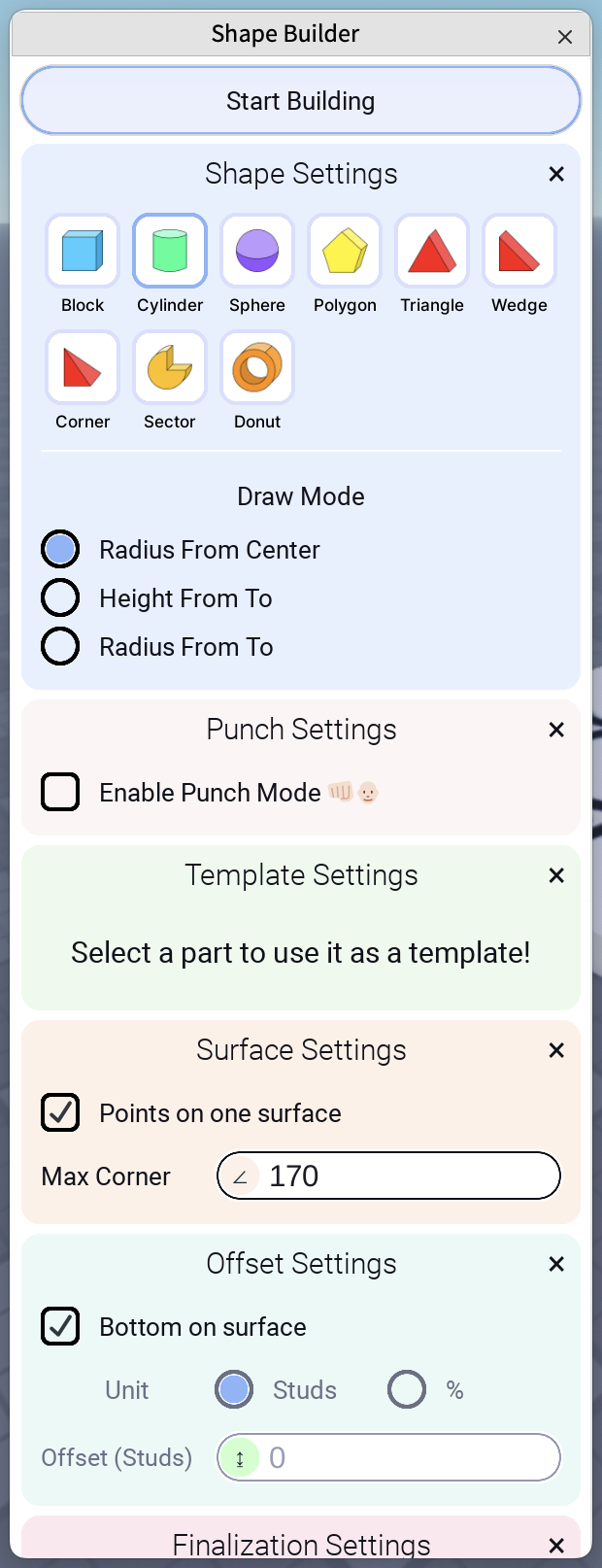- Launch Roblox Studio and open any place.
- Go to the Plugins ribbon.
- Click any of the “Click to Build” buttons (Shape Builder, Model Placer, and Structure Builder) to open the UI panel.
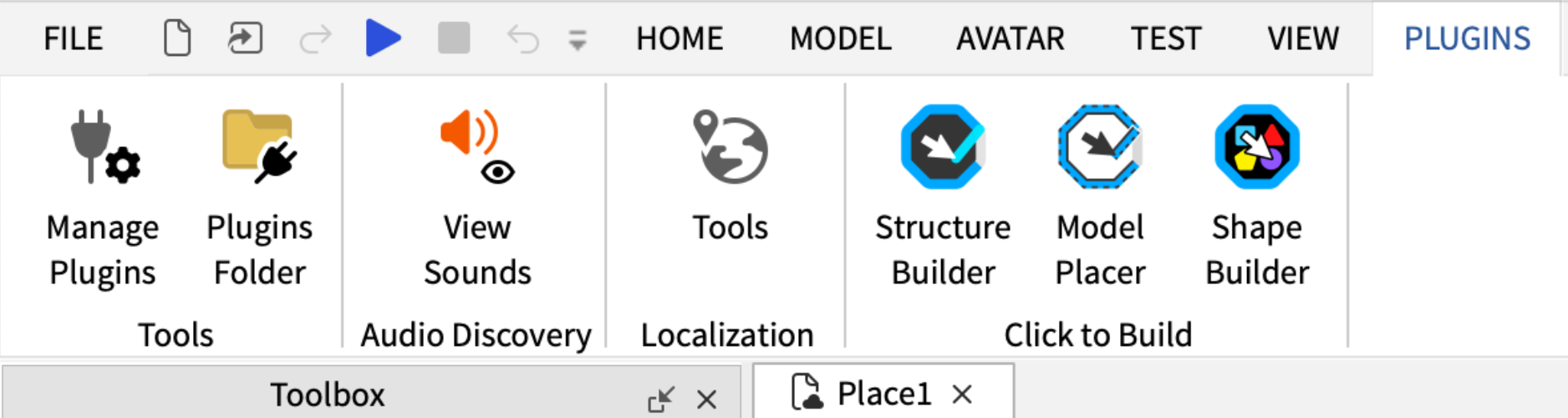
- The plugin UI appears as a dockable panel.
- Drag the UI to dock it anywhere you like.
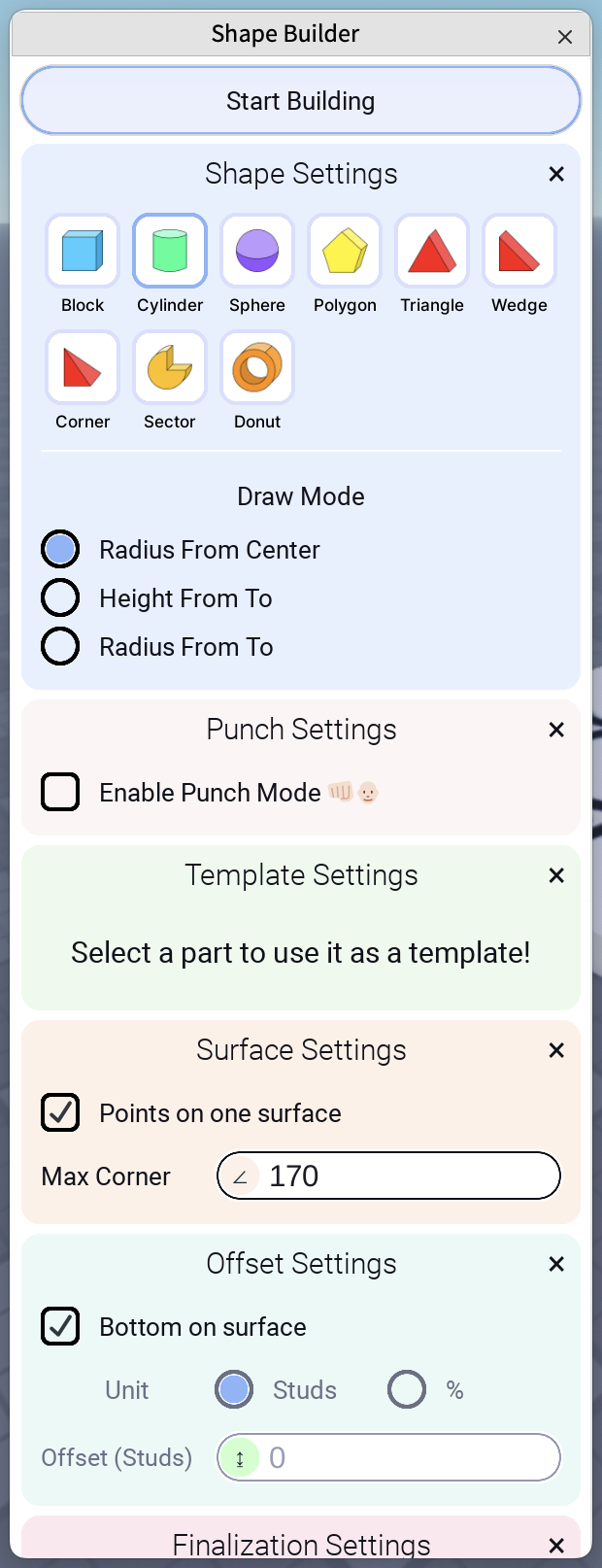
- Select Shape Builder
- Click "Start Building"
- Block shape is already preselected
- Click once in the 3D viewport to set the first point (corner of a block)
- Click in another location to set second point (2nd corner of a block)
- Click in another location to set third point (3rd corner of a block)
- Move the mouse up or down to set the block height.
- Click to set the current height.
- A block is created.

- Use grid snapping for clean sizes and alignments.
- Press undo if you need to revert and try again.