Shape Builder
What it is ℹ️
Draw primitives and custom geometry directly in the viewport with live previews, snapping, and precise controls.
When to use 🧩
- Blocking out levels and paths
- Creating walls, floors, ramps, wedges, cylinders, sectors, and spheres
- Making clean, repeatable geometry with consistent dimensions
Workflow 🛠️
- Choose a shape and draw mode in the panel.
- Enable grid or surface snapping as needed.
- Click in the viewport to place points.
- You will see a preview as you set points.
- You can change settings while placing points. The preview updates accordingly.
- Building will end after placing the last point.
- You have created a shape.
Supported shapes

Shape - Block
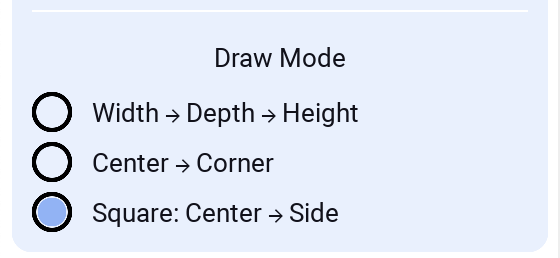
Draw Modes
Width → Depth → Height

Center → Corner
Good when working with Grid, especially when creating many blocks and minimizing clicks.
Square: Center → Side
Constrained square variant of the center-based mode. Click the center, then a side direction; width and depth are locked to be equal (square footprint). Great for fast, perfectly square floors/walls while staying aligned to the work plane and grid.
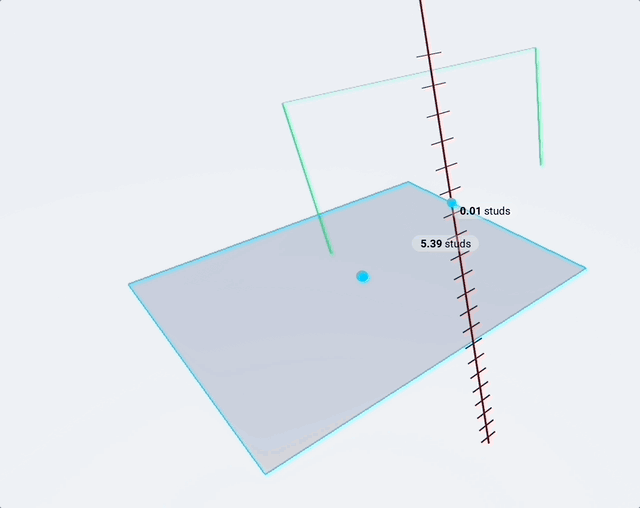
Shape - Cylinder
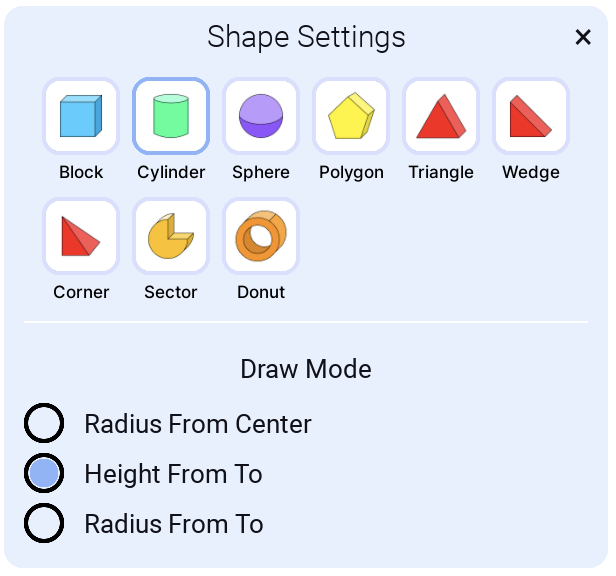
This creates a Roblox Part where the Shape property is Cylinder.
Draw Modes
You can choose from different draw modes to easily create cylinders for each scenario with accuracy.
Radius From Center
When you know where you want the center of the cylinder to be.
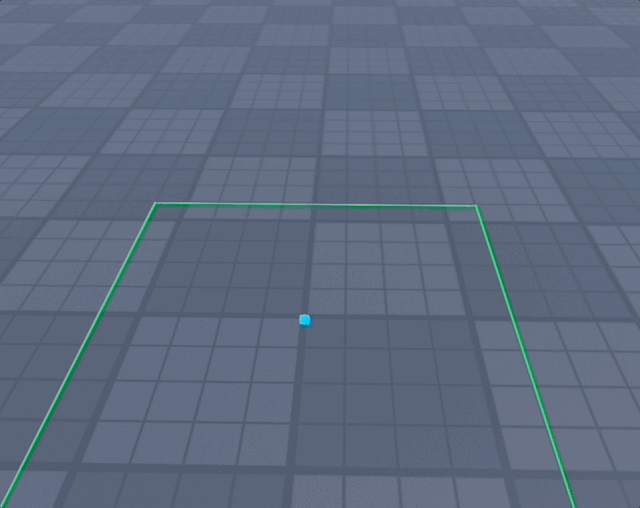
Height From To
When you want to create a cylinder on a surface, for example as a pipe.
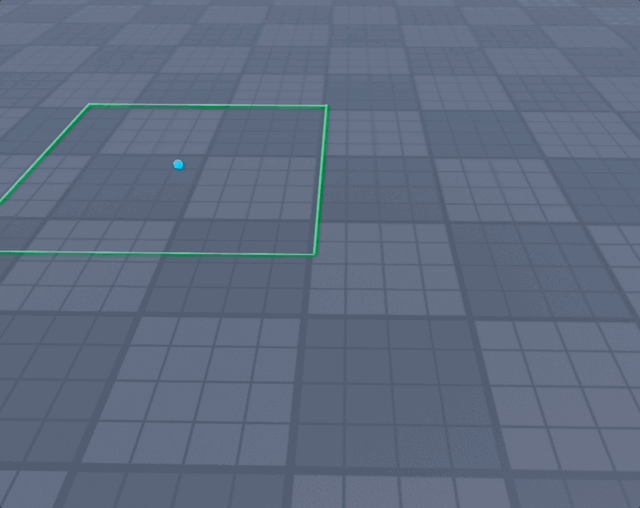
Radius From To
When you want to create a cylinder so edges span from one point to another.
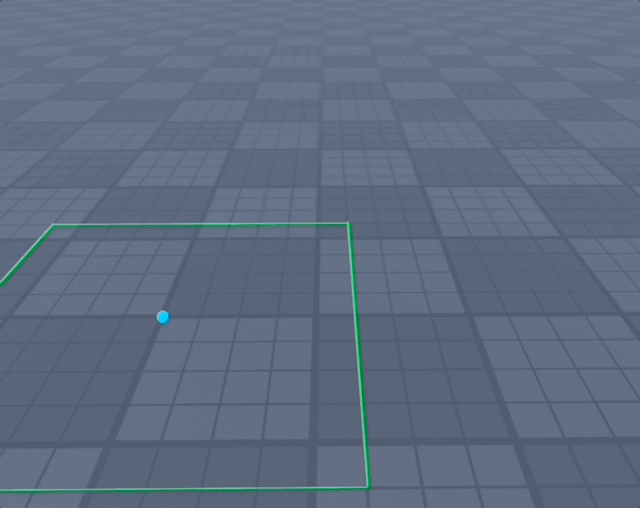
Shape - Sphere
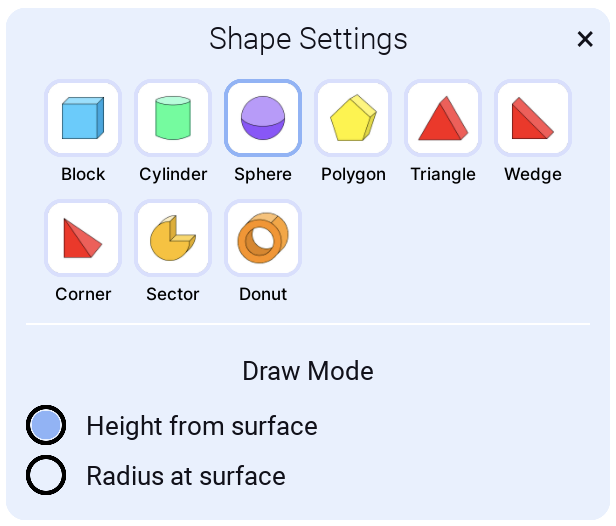
Draw Modes
You can choose from different draw modes to easily create spheres for each scenario with accuracy.
Height from surface
When you know how high you want the sphere to be in relation to other shapes in your build.
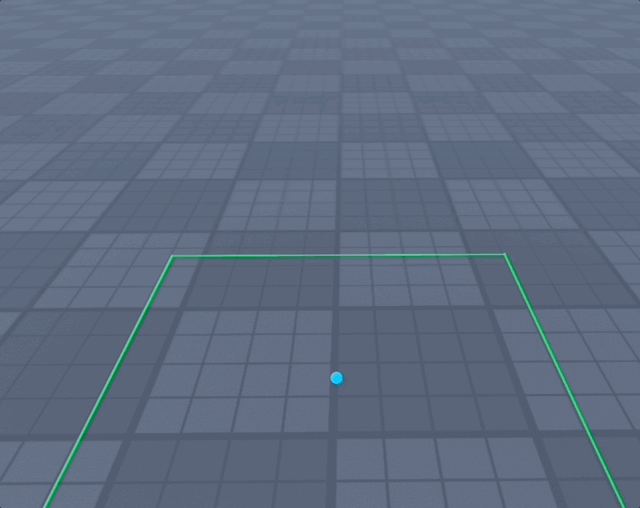
Radius at surface
When you know the width of the sphere. Especially good when working with Grid.
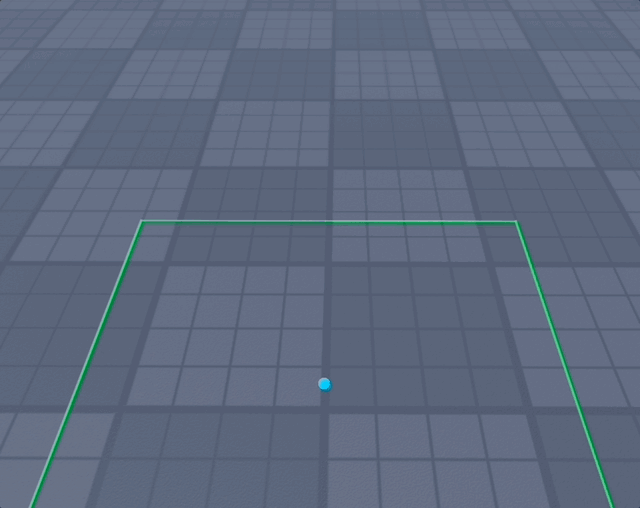
Shape - Polygon
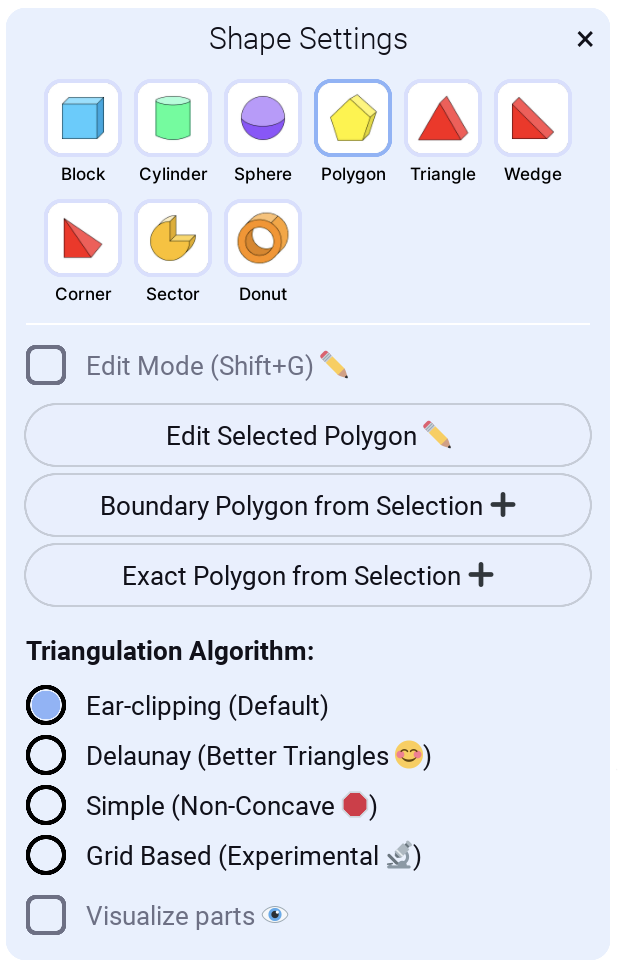
Set as many points for your polygon as you like. You can undo or go to "Edit Mode" if you misplaced your point. To finish building go near first point and click the "Close loop" button (Or press Space any time to close loop). Your last and first point will be connected perfectly. And then you can define the height. And after that you have created a polygon shape.
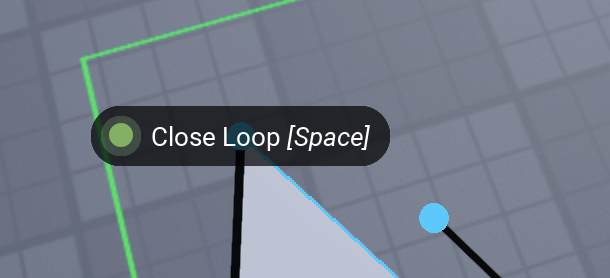
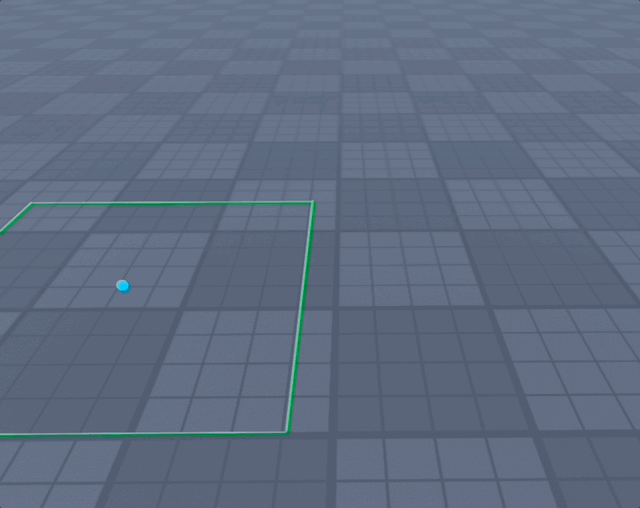
Triangulation Algorithm
You can set different triangulation algorithms. The default is fine in most cases. If a polygon is not drawn correctly, try changing the algorithm:
- Ear-clipping (Default)
- Delaunay (Better Triangles - does not create long and narrow wedges)
- Simple (Non‑concave — not needed in most cases; does not work with concave polygons)
- Grid Based (Experimental)
When the "Visualize part" setting is enabled, you can see the difference in wedge generation:
-
Ear-clipping
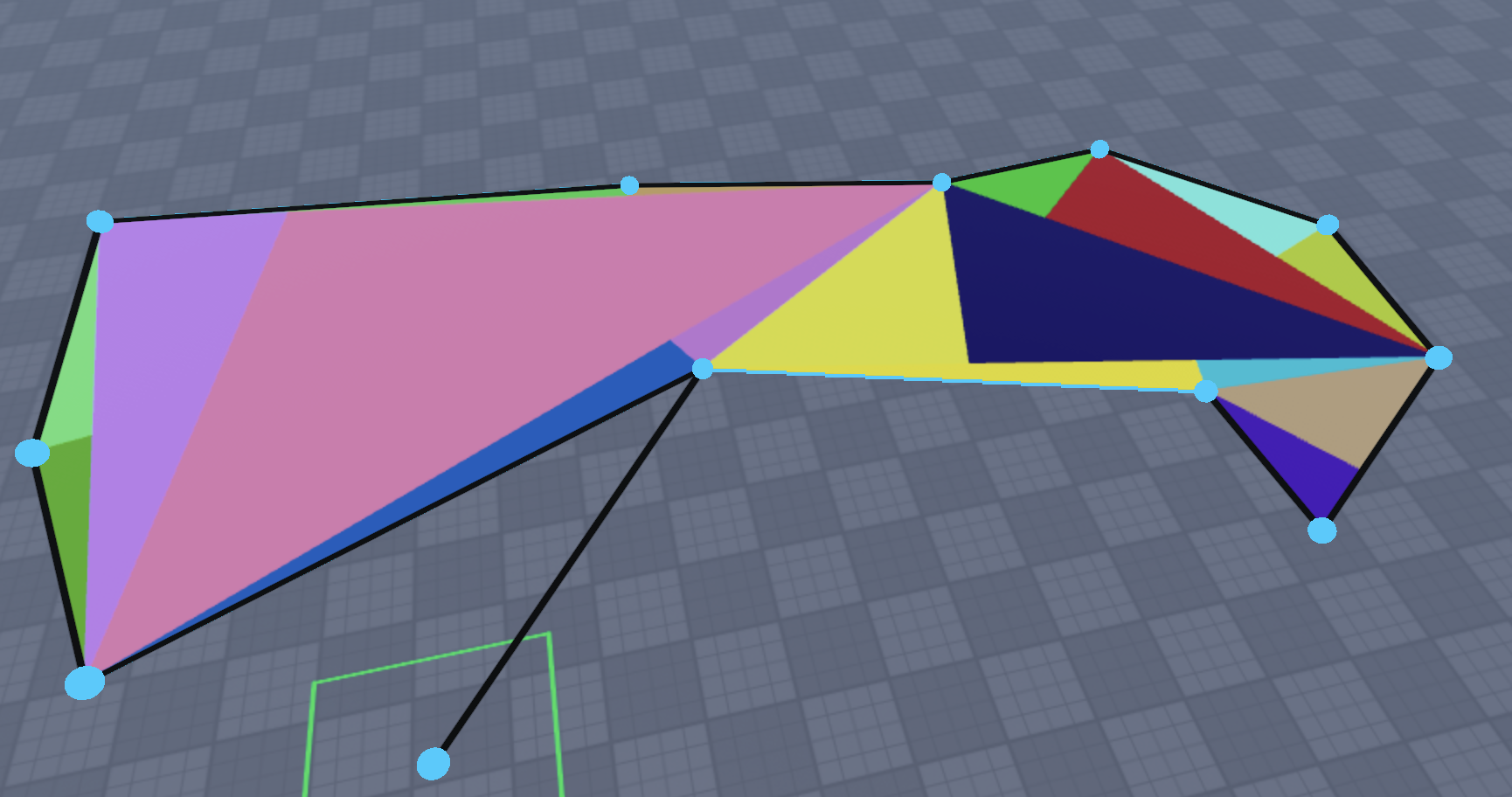
-
Delaunay
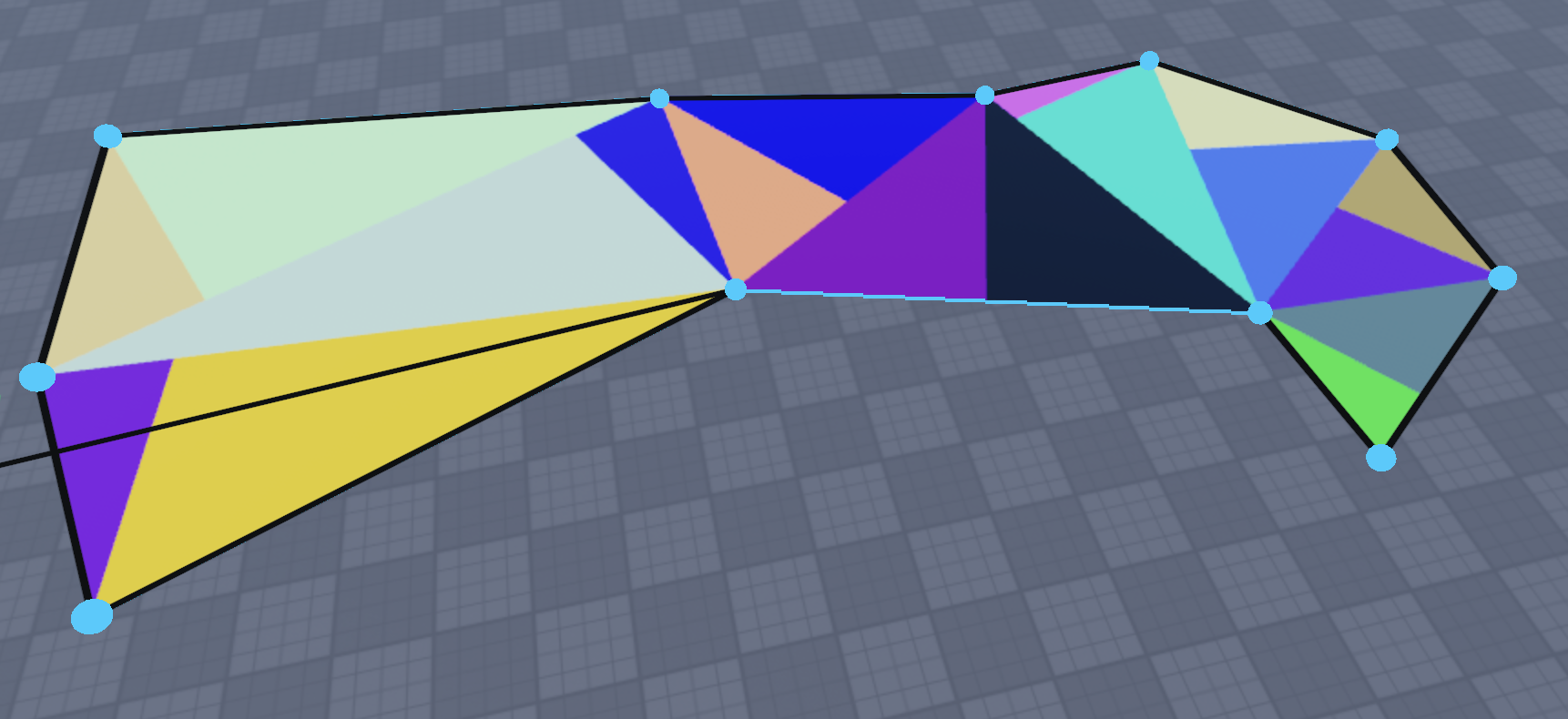
-
Simple
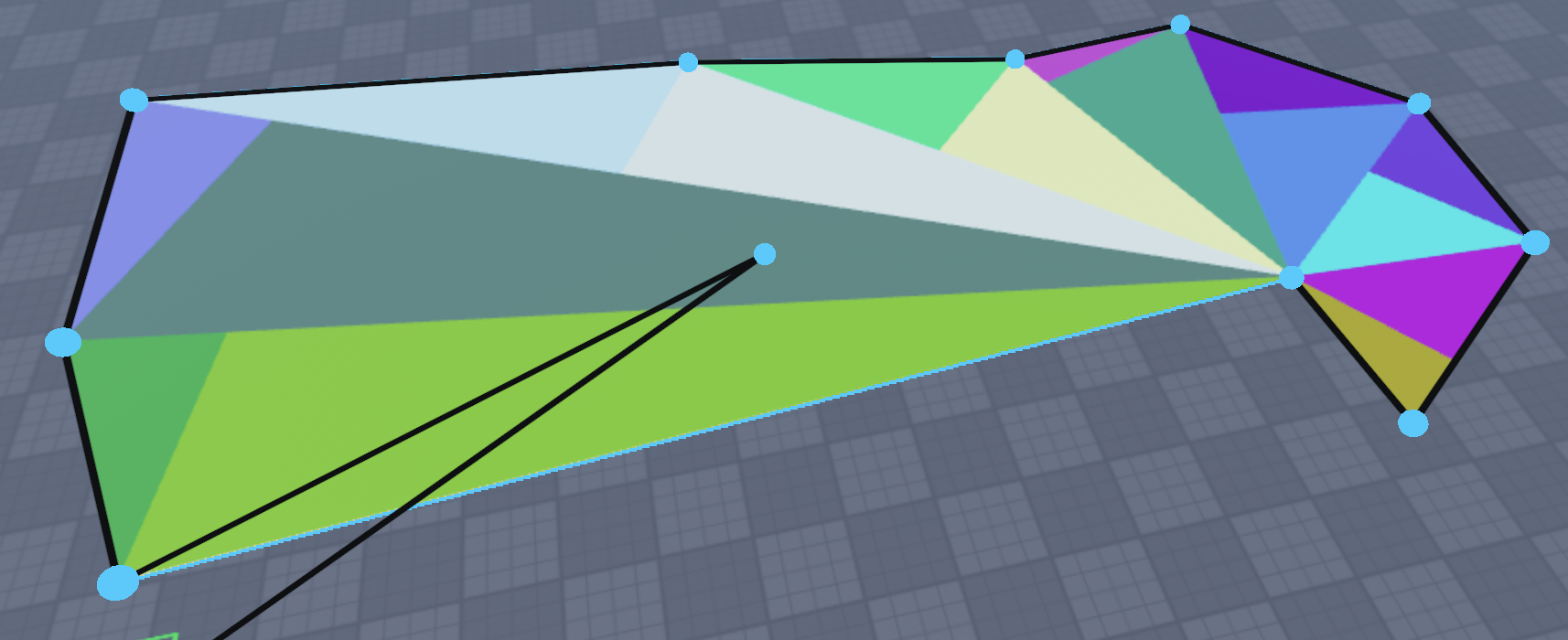
Demo of using Triangulation Algorithm and Visualize part settings
Edit Mode
When you enable "Edit Mode" for a polygon, you can remove, move, and add points:
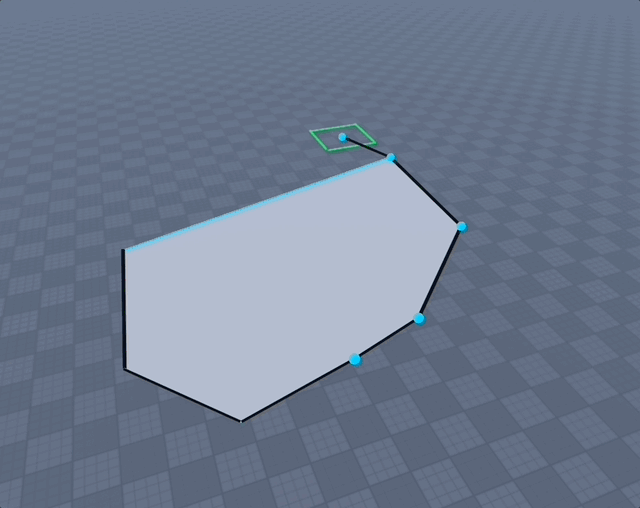
-
Remove point: Click a point; when selected it turns red and you can press Backspace/Delete to remove it.
-
Add point: Click an edge to create a point, then click & drag the point. Or click & drag directly on the edge to create and move a point immediately.
-
Move point: Click & drag a point to move it; release when done.
Edit selected polygon
You can edit an already created polygon. It does not have to be created with this plugin. It can even be a plain Part.
Select all the parts that make up a polygon, or a folder/model that contains those parts as children.
Then press "Edit Selected Polygon ✏️". It regenerates all corner points including the height point and goes into Edit Mode. Then you can change height or move/remove/add points. When done, either:
- Exit "Edit Mode" by unchecking Edit Mode checkbox (or using shortcut Shift+G)
- Click "Finish Building" (or using shortcut Shift+T)
Note: Separate the UnionOperation before editing; otherwise you’ll be editing its bounding box.
Boundary polygon from selection
Good if you want to connect two shapes that are not connected. Select any number of parts, click "Boundary Polygon from Selection ➕", and a polygon with boundary points around your selection is created. Define height and you are done.
Exact polygon from selection
This functionality is a predecessor to "Edit Selected Polygon". It creates a copy of the selected polygon and lets you define the height. Of course, you can go into Edit Mode yourself. This might be removed at some point, or become an "Edit Selected Polygon" that copies instead of editing. The idea is you could do low‑poly mountains by creating a base polygon, then copying and editing the height and some points to gradually go higher.
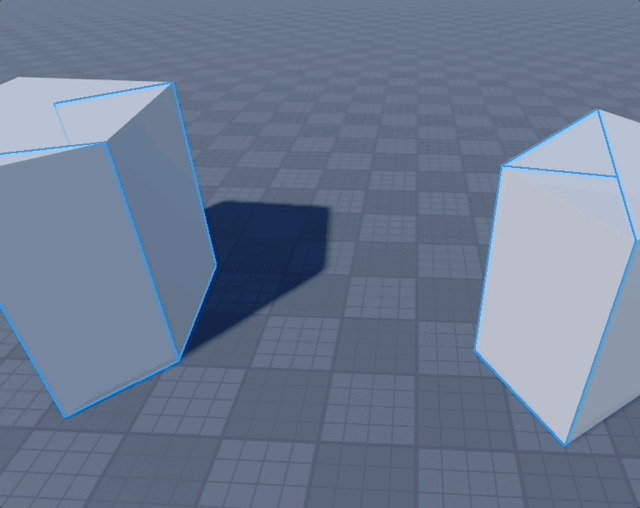
Demo of going into edit mode while creating a polygon
Demo of Editing a Polygon from selection
Demo of creating Polygon from selection
Shape - Triangle
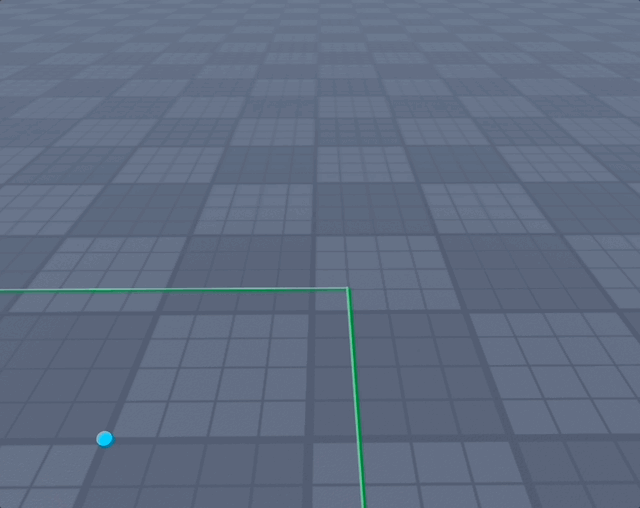
Shape - Wedge
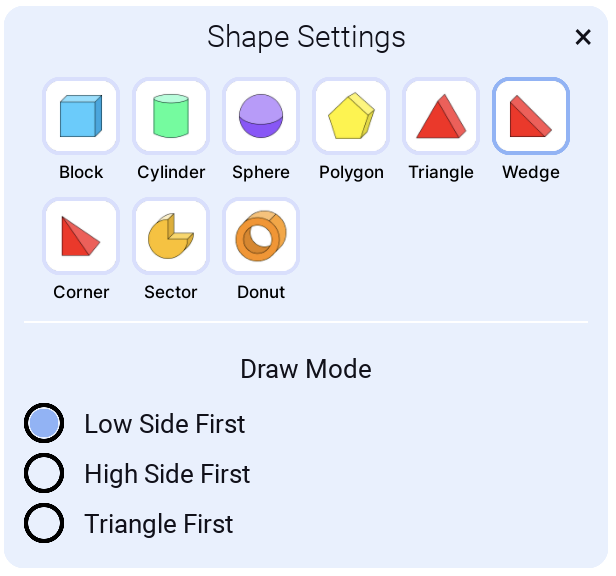
Draw Mode
Low Side First
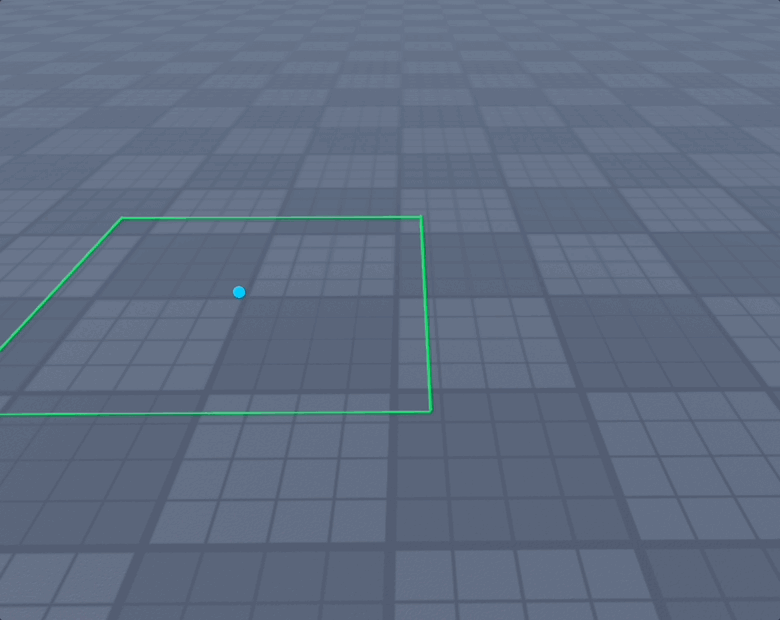
High Side First
Use High Side First when you want to add a wedge against a part and can snap to part corners for perfect alignment.
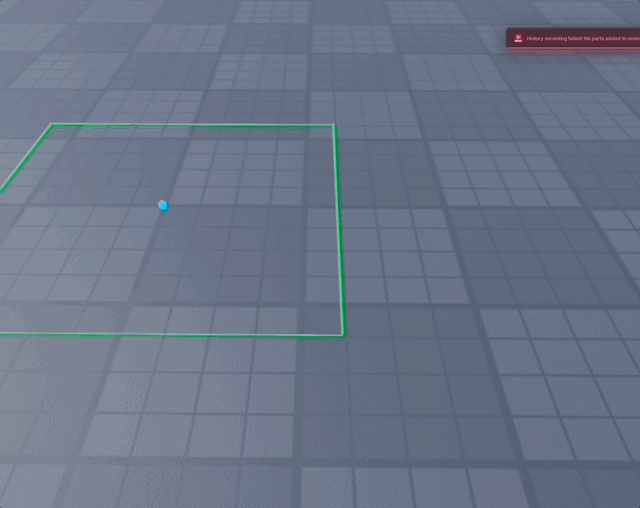
Triangle First
If you need a wedge on its side.
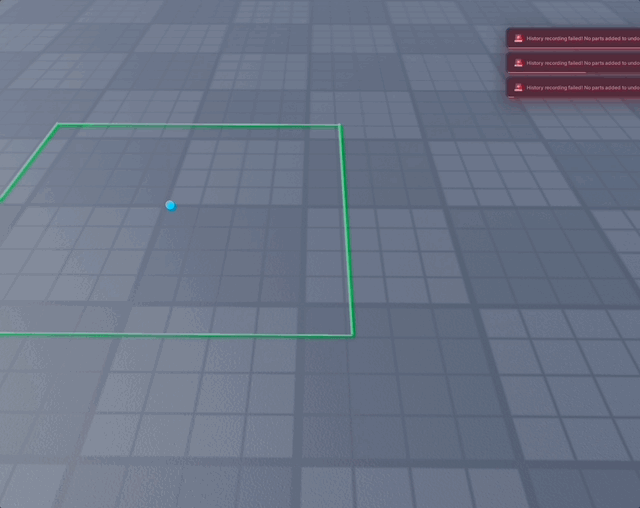
Shape - Corner
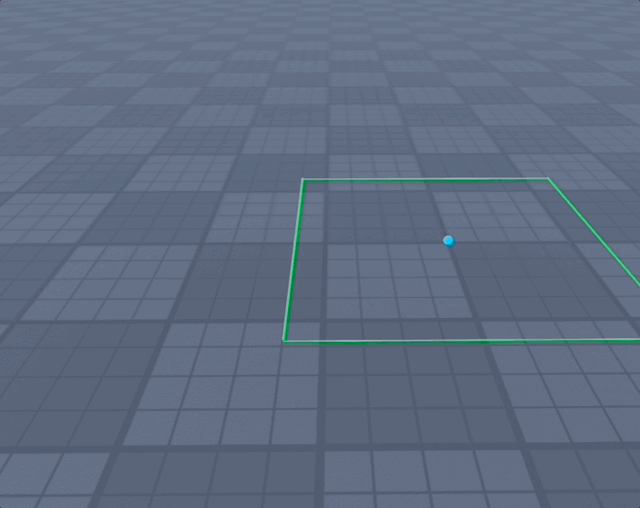
Shape - Pyramid
Build a pyramid made of four CornerWedge parts that meet at a shared apex.
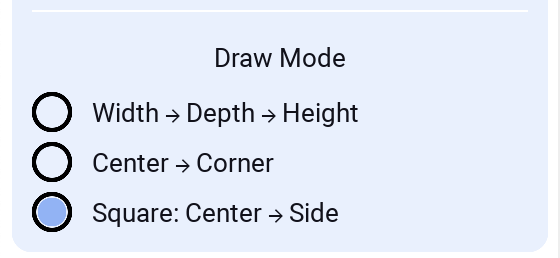
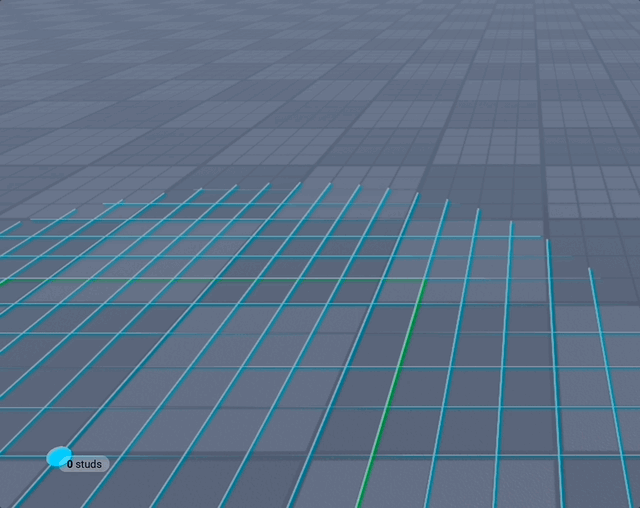
Draw Modes
- Width → Depth → Height
- Center → Corner
- Square: Center → Side
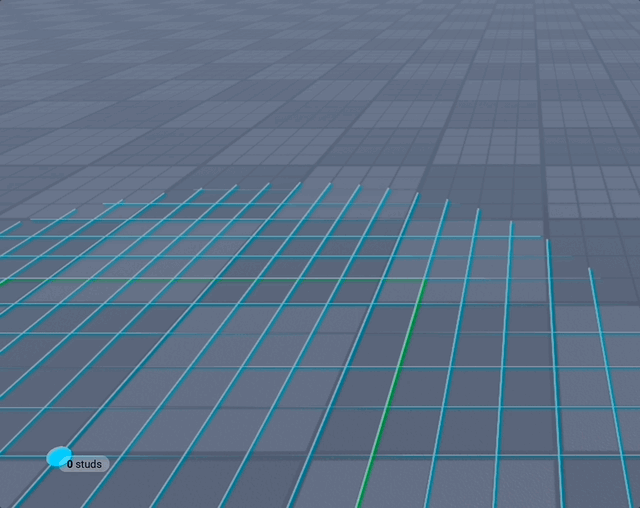
Shape - Platform
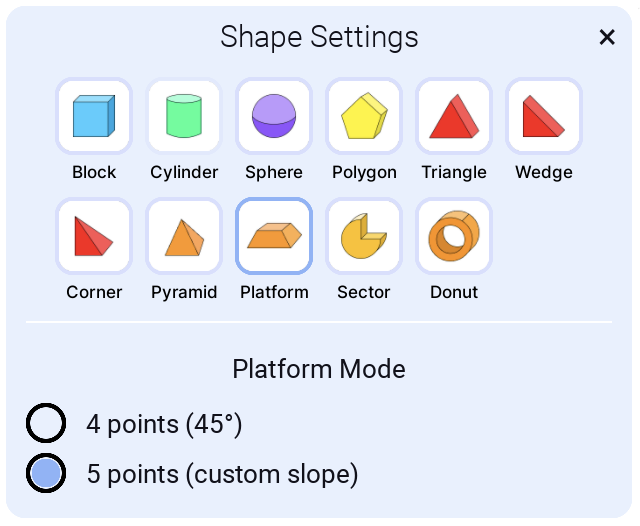
Create frustum of a pyramid, in simple terms - a platform.
4 points (45°)
Predefined slope, for quick platform
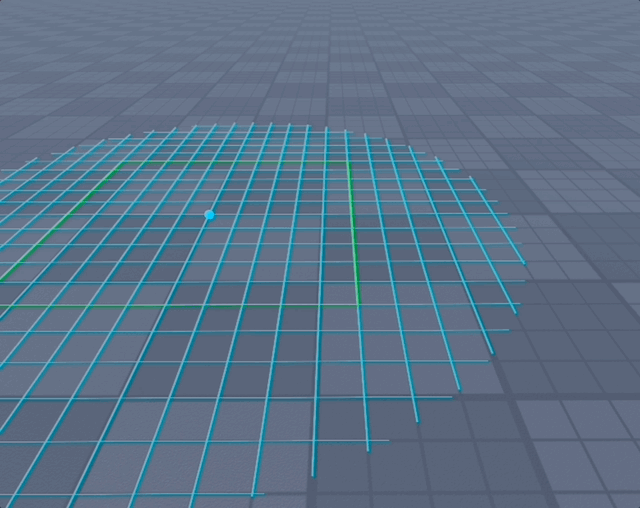
5 points (custom slope)
For last point you will defined slope, it can be inwards or outwards. So you can create upside down platform.
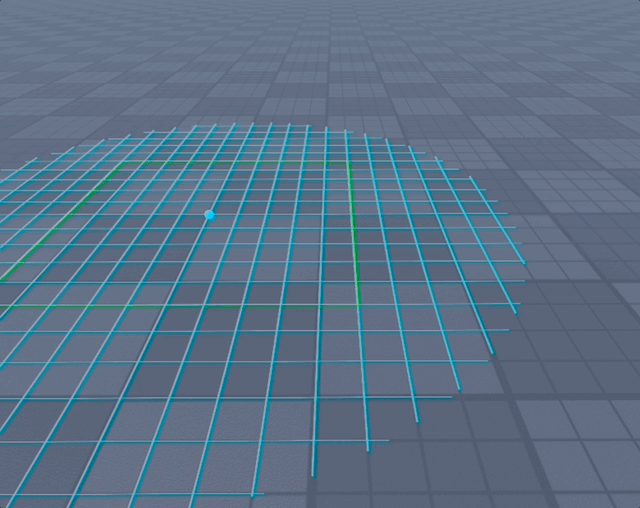
Shape - Pill
Create a rounded capsule-like block.
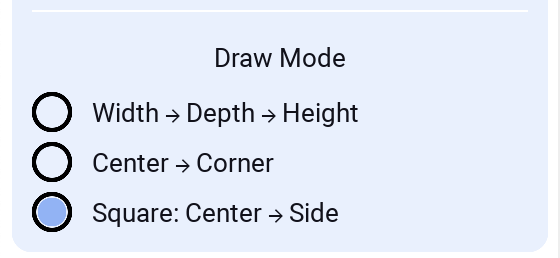
Draw Modes
- Width → Depth → Height
- Center → Corner
- Square: Center → Side
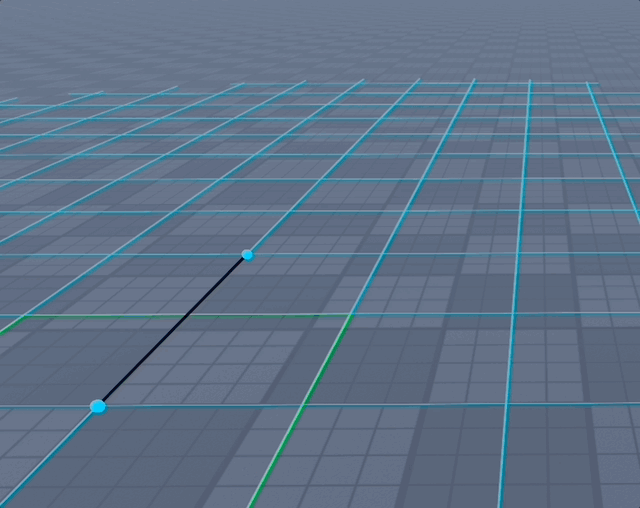
Shape - Roundbox
Create a fully rounded rectangular block (rounded edges and corners). Great for soft, polished shapes and filleted blocks.
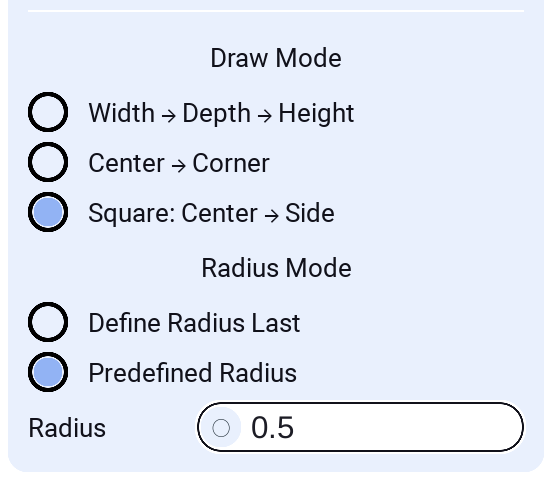
Draw Modes
- Width → Depth → Height
- Center → Corner
- Square: Center → Side
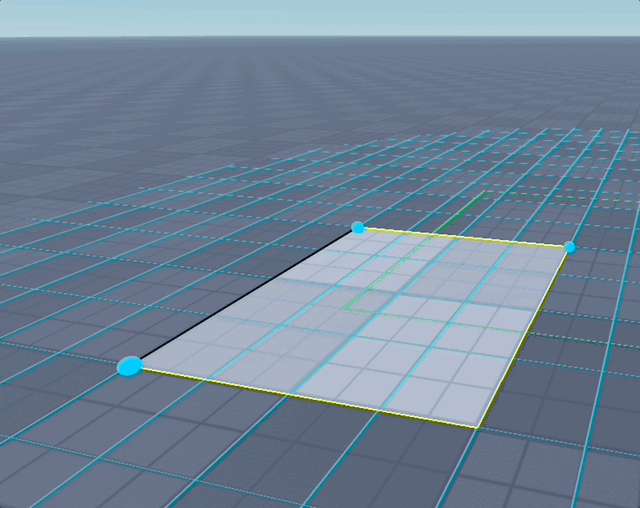
Radius Modes
- Define Radius Last: after setting width/depth/height, place one extra point on the top face to set the inner flat size; the radius is derived from that, letting you visually dial in the corner roundness.
- Predefined Radius: type a numeric radius that is used directly (default 0.5). Radius is clamped so it never exceeds half of width/depth/height.
Works with Punch mode to cut rounded openings.
Shape - Quadbox
A performance-friendly rounded rectangle variant. Produces straight top/bottom faces with rounded vertical corners (no corner spheres or top/bottom edge cylinders), ideal when you want rounded sides at lower part counts.
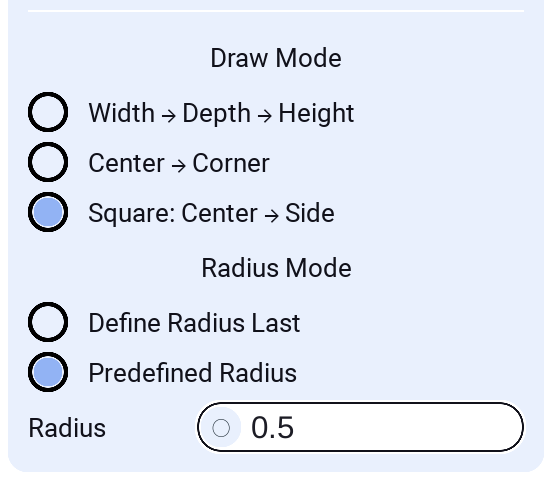
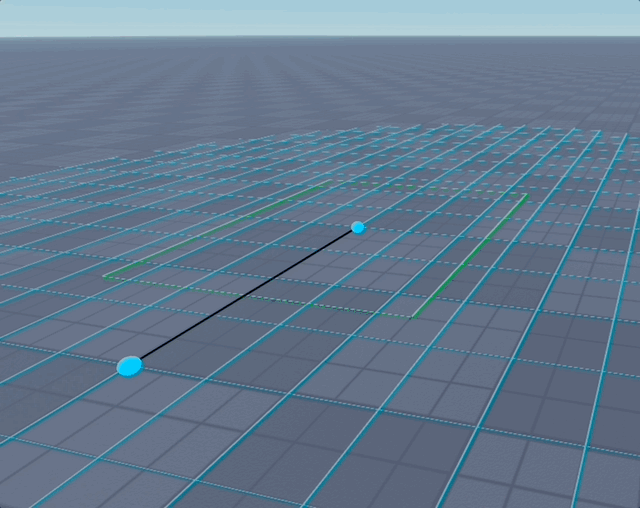
Draw Modes
- Width → Depth → Height
- Center → Corner
- Square: Center → Side
Radius Modes
- Define Radius Last: after setting width/depth/height, place one extra point on the top face to set the inner flat size; the radius is derived from that, letting you visually dial in the corner roundness.
- Predefined Radius: type a numeric radius that is used directly (default 0.5). Radius is clamped so it never exceeds half of width/depth/height.
Shape - Sector
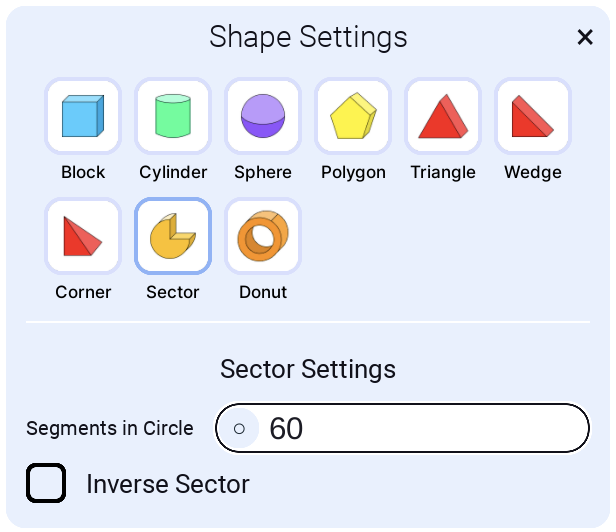
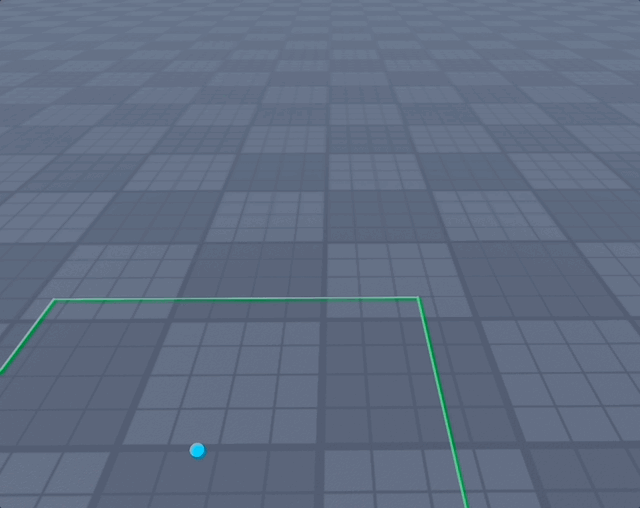
Segments in circle
This is the segment count for a full circle. For a quarter sector, it uses one quarter of the segments. For example, with 60 segments, a 90° sector uses 15. Default is 60. Here is one with 6 segments:
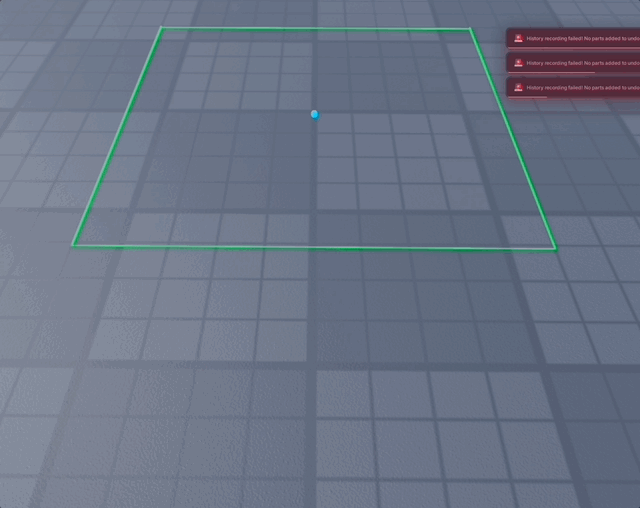
Inverse Sector
Change the direction of sector cutting: left vs right.
Shape - Donut
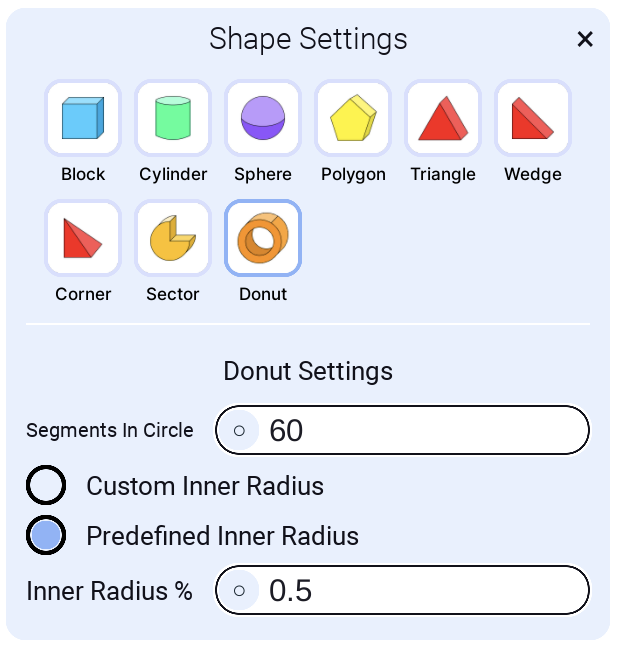
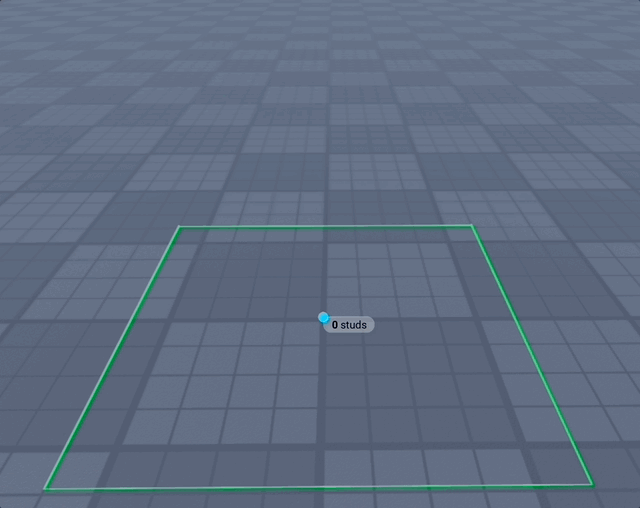
Segments in circle
This is the segment count for a full circle. For a quarter segment, it uses one quarter of the segments. For example, with 60 segments, it uses 15. Default is 60. Here is one with 6 segments:
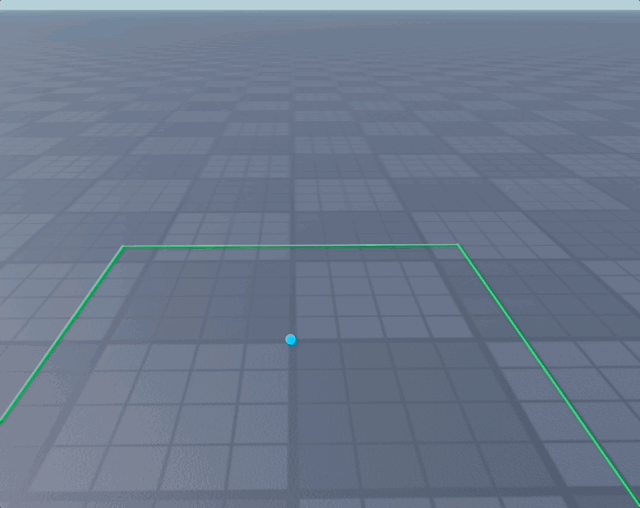
Here is one with 3 segments and "Custom inner radius":
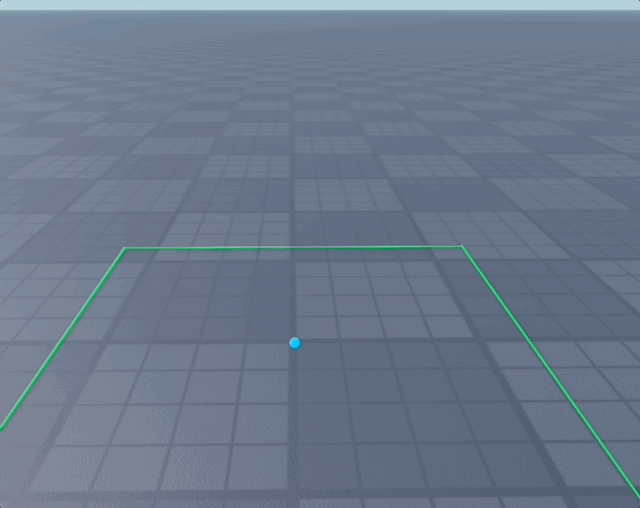
Custom inner radius
You define the inner radius after setting the full radius.
Predefined inner radius
You can define the percentage that the hole will be from the width. Default 0.5, so 50%.
Donut demo
Demo of different shape types
Demo of building something random
Defining height demo
Demo for Wedge and Snap to Part
Related
- See Common Settings for shared options across builders
- See Keyboard Shortcuts to work faster